
Net Enhancements, Inc.

     |
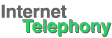     |

If you want to know if your Internet Phone is installed and functioning properly before actually making an Internet phone call, please follow these steps:
- Connect your handset following the instructions in the user guide.
- Make sure the sound settings are properly adjusted.
- In Windows, click on Start >> Programs >> Accessories >> Entertainment >> Sound Recorder
The sound recorder looks similar to the following:
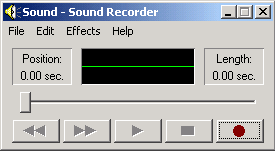
- Click on the red record button in the Sound Recorder window and begin speaking into the handset.
As you speak, in the Sound Recorder window you should see a moving signal corresponding to your voice:
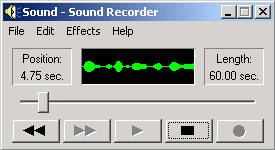
If you do not see a signal, increase your microphone setting until you do. If you have increased the microphone volume to its maximum level and you still do not see a signal, proceed to the Problem Solving section of the Product Support page. - After recording your voice for several seconds, click on the square "Stop" button in the Sound Recorder window.
- Click on the "Play" button in the Sound Recorder window and listen to the recording through the handset. If you do not hear your voice play back even though you saw a signal in the Sound Recorder window, try increasing the output volume. If you still do not hear your voice play back, please proceed to the Problem Solving section of the Product Support page.
